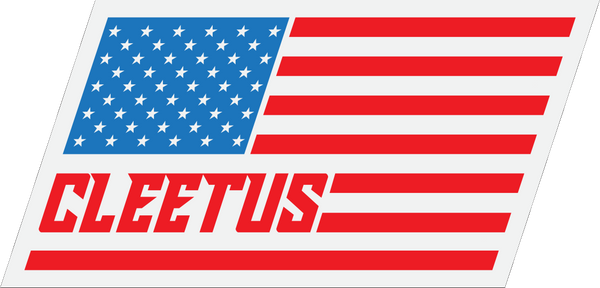PPV FAQ
I bought my PPV, how do I sign in to watch?
First, thanks for buying the PPV brother! To watch the event, simply head over to the PPV Event page. You'll know you're already logged in if you can see the event and the announcement videos.
If you don't see the event page, click on the button down the page that says "Log In".
Make sure you sign in with the same username and password you set up when you bought the PPV. If you can't remember what that is, click on "Forgot password" and enter your email. NOTE: Your log in for merch is not the same. Also, if you bought a PPV during 2020 or 2021 we have switched everything over to in house. That log in has expired. Log in using the one you set up in 2022.
My schedule is very busy! What if I can't watch LIVE?
No problem brother! You can still buy the PPV at any time and then watch it live or after the event is over. It will be recorded and available on-demand for 10 days after the event.
How do I watch a PPV Event?
The very best way to watch my PPV Events is on your Computer!
Each PPV Event is viewable on most major browsers on Windows, and Mac OS X. I recommend using Google Chrome, Mozilla Firefox, or Safari when viewing the PPV Event from your computer.
It’s best to update your browser whenever possible. Please make sure to enable cookies, and turn off pop-up blocker when viewing this event. You will also need the Flash Player plug-in if your browser is not HTML5 compatible.
If you are having trouble viewing the event, it’s possible the stream is broadcast at a bitrate higher than your connection can handle. Check your download speed at http://www.speedtest.net/. I also recommend clearing your browser’s cache, and ensuring Flash and Java are up to date.
Can I watch it on my Phone or Tablet?
Hell yeah brother! It works on your phone or tablet. Just make sure you've signed in through the event page. If you're signed in correctly, all you gotta do is hit "Play" and you should see yours truly.
It's highly recommended you watch on a strong wifi connection with fast internet. It may not work on your hill-billy cell phone data plan.
Dammit Cleetus, the feeds all fuzzy! What do I do?
Let me help you out brother... Here are some quick troubleshooting tips:
- Evaluate what device you are using. Are you using a wired laptop or computer with WiFi? If not, start there. If you’re watching on your cell device, or via a screen-casted TV, try a computer first.
- Test your internet connection.
- Refresh your browser.
- Restart your device.
- Try using a different device to watch the event. The PPV event is best viewed on a desktop or laptop computer with a high-capacity internet or WIFI connection.
Public and shared WiFi connections (hotels, schools, hospitals and other shared spaces) often limit bandwidth or prohibit streaming services. Regardless of the strength or location of your connection, all activity on the network affects streaming quality. If others are using the same network as you for streaming, gaming, or downloads your experience will be affected.
3G/4G connections are especially susceptible to buffering due to a wide range of signal/connection factors controlled by your service provider. If you are having issues watching on a cell connection, try connecting to a strong WiFi network.
Reducing the feed quality may help with these issues, but the best way to solve it is to use a strong internet connection. You will need a minimum of 10mbps download speed for consistent “HD” quality.
To check your internet speed, visit speedtest.net and run their test. If you have other devices on your network, such as a SmartTV or other device such as a computer watching Netflix or other bandwidth intensive apps or websites, it will take some of your available bandwidth and affect the feed and may require an even faster connection.
The screen is blank! What the hell??
There is a common issue that you may be experiencing... let's see if this helps!
If you've got an error that says "embed is disabled on this page", you're probably using Safari or Chrome browser. Here's how to fix it:
Safari:
Go to Safari / Preference / Privacy and then Uncheck "Prevent Cross-site tracking". Then reload the event page.
Chrome Solution:
Go to Preferences > Privacy and security > click on MORE > turn off “Send a ""Do Not Track"" request with your browsing traffic".
Fire TV Troubleshooting:
- Refresh the app - Exit the app and go to the FireTv settings menu. Select "Applications" then "Manage Installed Applications". Select "Cleetervision" From that menu and press "Clear cache" then "Force Quit" then "Launch Application".
- Log out - Try simply logging out and back in.
- Ensure you are not logging in with your merch credentials from cleetusmcfarland.com
- Ensure you are logging in with the credentials you purchased the yearly subscription with.
- Anyone can download the app but only yearly subscribers can unlock the content. We intend to open "in app purchases" in the future but unfortunately it is not available at this time.